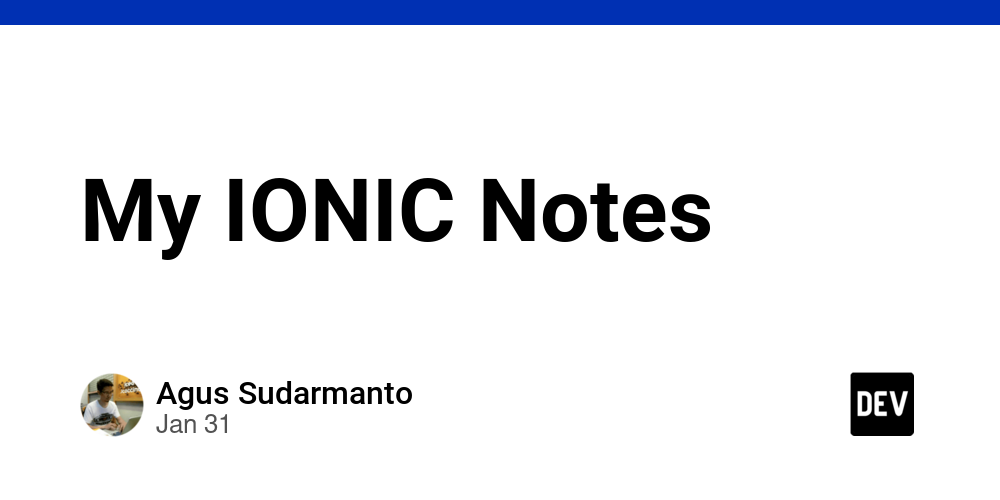My IONIC Notes – DEV Community
npm i -g @ionic/cli
ionic start myApp tabs --capacitor --type=angular
ionic generate [schematic] [name]
schematic: pages, components, directives, services
# Working with Swiper JS
ionic start MySwiperApp blank --type=angular
cd ./MySwiperApp
npm i swiper@latest
[1]. app.component.ts
...
import ....;
// Swiper.JS
import { register } from "swiper/element/bundle";
register();
@Component({
...
[2]. banner.component.ts
To use a web component we now need to import the CUSTOM_ELEMENTS_SCHEMA
import { Component, CUSTOM_ELEMENTS_SCHEMA } from '@angular/core';
import { IonicSlides } from '@ionic/angular/standalone';
@Component({
selector: 'app-banner',
templateUrl: './banner.component.html',
standalone: true,
schemas: [CUSTOM_ELEMENTS_SCHEMA]
})
export class BannerComponent {
swiperModules = [IonicSlides];
banners = [
{id: 1, banner: 'assets/banner/1.jpg', active: true},
{id: 2, banner: 'assets/banner/2.jpg', active: true},
{id: 3, banner: 'assets/banner/3.jpg', active: true},
{id: 4, banner: 'assets/banner/4.jpg', active: true},
];
}
[3]. banner.component.html
<swiper-container
[loop]="true"
[pagination]="true"
autoplay="true"
>
@for (banner of banners(); track $index) {
<swiper-slide>
<img [src]="banner?.image" />
</swiper-slide>
}
</swiper-container>
ref: