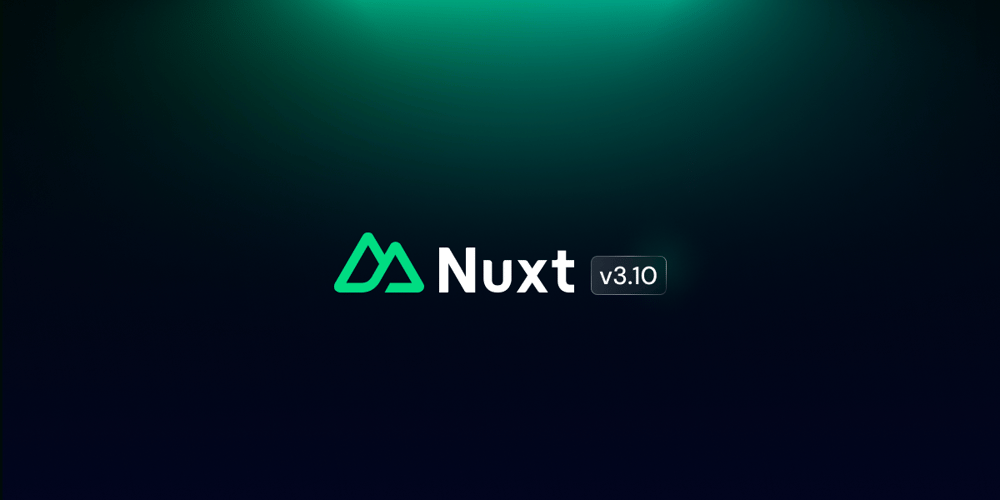How to Dynamically Recognize Mobile Mode Using Pinia in Nuxt.js
In this blog, we’ll walk through how to manage the mobile mode state in a Nuxt 3 application using Pinia, Vue’s state management library.
1- Install Nuxt.js and Pinia
First, if you haven’t already, create a new Nuxt 3 project and install the necessary dependencies.
npx nuxi init my-nuxt-app
cd my-nuxt-app
npm install
npm install pinia
2- Create a Store to Manage the Mobile Mode State
Next, define a store using Pinia to manage the state of the mobile mode. This store will track whether the app is in mobile mode (based on the window size).
import { defineStore } from 'pinia';
export const useResponsiveStore = defineStore('responsive', {
state: () => ({
mobileMode: false,
}),
actions: {
setMobileMode(value) {
this.mobileMode = value;
},
},
});
3- Set Up Pinia in Nuxt
You need to create a plugin to integrate Pinia into your Nuxt 3 app. This plugin will ensure that the store is available globally.
Create a new file under plugins/pinia.js:
import { createPinia } from 'pinia';
export default defineNuxtPlugin((nuxtApp) => {
const pinia = createPinia();
nuxtApp.vueApp.use(pinia);
});
Then, make sure to register this plugin in your nuxt.config.js:
export default {
plugins: ['~/plugins/pinia.js'],
};
4- Update Mobile Mode Based on Window Size
To handle window resizing, use a global layout or component that listens for window size changes and updates the mobile mode state accordingly.
<template>
<div>
<Navbar />
<main>
<slot />
</main>
<Footer />
</div>
</template>
<script setup>
import { onMounted, onUnmounted } from 'vue';
import { useResponsiveStore } from '~/stores/useResponsiveStore';
const responsiveStore = useResponsiveStore();
const handleResize = () => {
responsiveStore.setMobileMode(window.innerWidth < 768);
};
onMounted(() => {
handleResize();
window.addEventListener('resize', handleResize);
});
onUnmounted(() => {
window.removeEventListener('resize', handleResize);
});
</script>
5- Use the Mobile Mode State in a Component
Now, let’s create a simple component that conditionally renders content based on the mobile mode state.
<template>
<div>
<p v-if="mobileMode">You are in mobile mode.</p>
<p v-else>You are in desktop mode.</p>
</div>
</template>
<script setup>
import { computed } from 'vue';
import { useResponsiveStore } from '~/stores/useResponsiveStore';
const responsiveStore = useResponsiveStore();
const mobileMode = computed(() => responsiveStore.mobileMode);
</script>
With this setup, your Nuxt 3 app will dynamically adjust based on the user’s screen size, and you can easily manage the mobile mode state using Pinia.